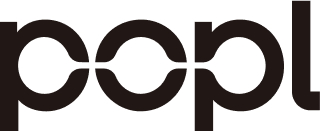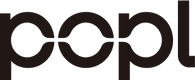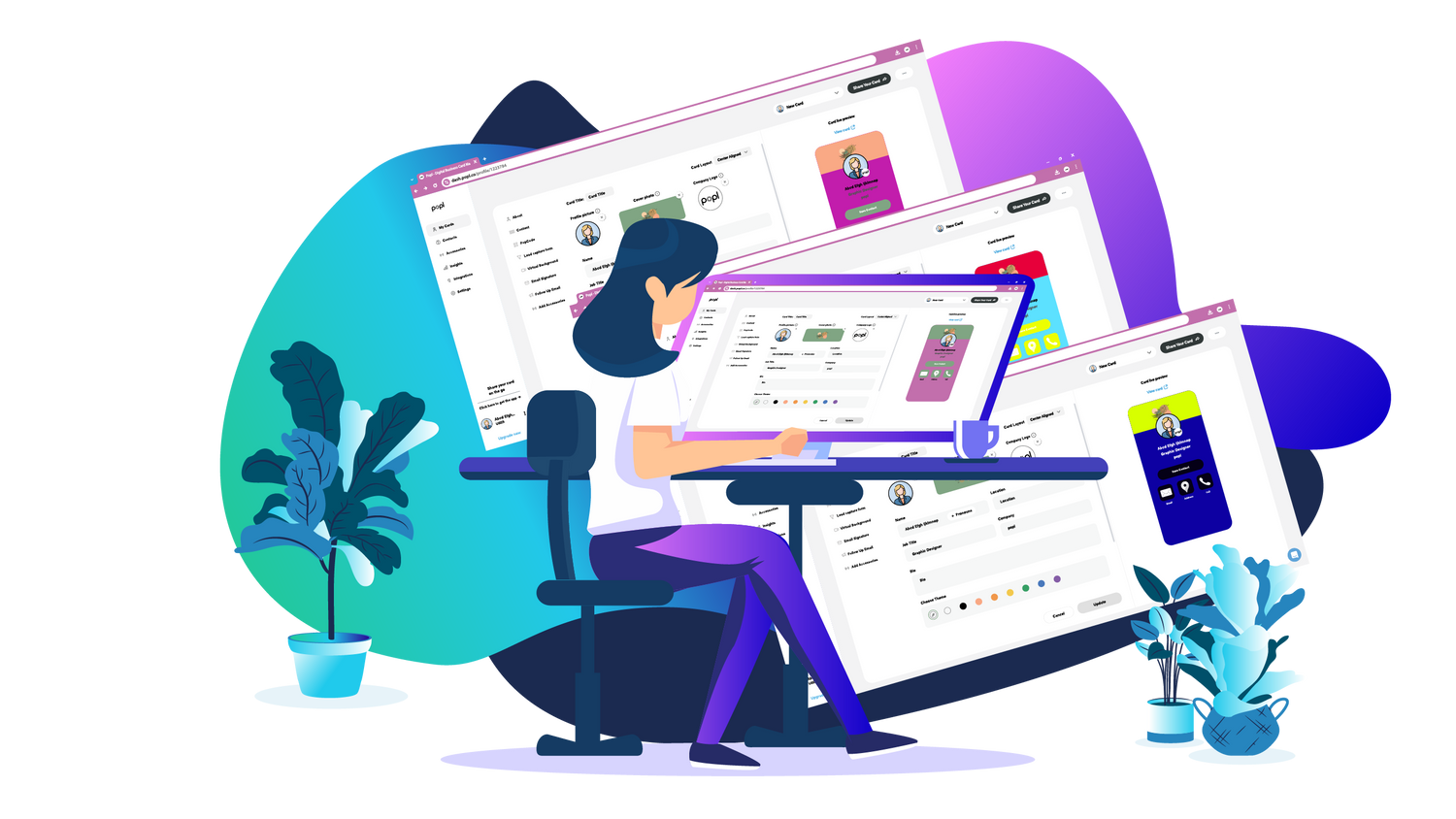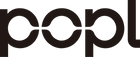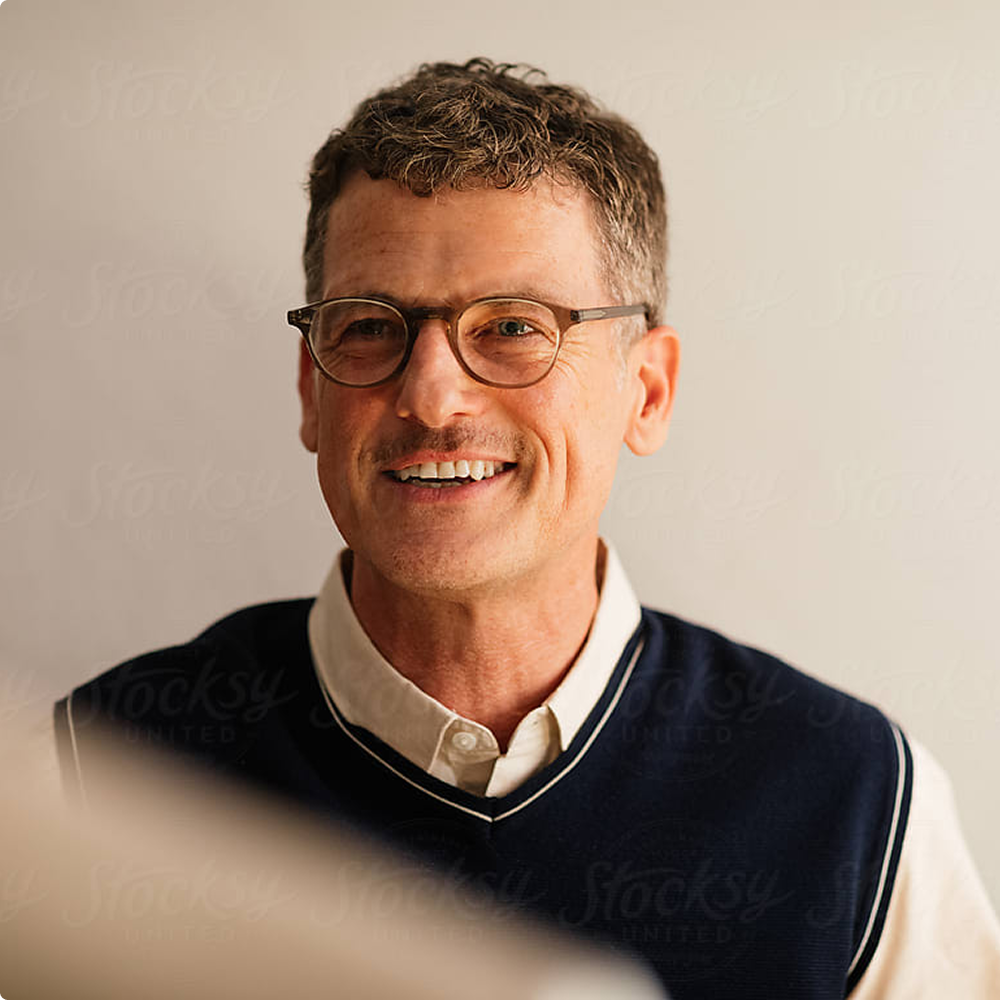This is part-one of a two-part series about how to design free digital business cards strategically.

So you've decided it's time to go digital and create a digital business card. Whether you're in sales, a freelancer, creative, real estate agent or working in any other capacity, congratulations on making a fantastic decision! Digital business cards work. They are more interesting, don't get thrown away, and show more ROI than their paper counterparts. Today, we're sharing how to strategically set up digital business cards to do more than delight – we're sharing how to use these as a tool to woo potential customers through lead generation, land a new job and close more deals.
Digital Business Cards (DBCs) by the Numbers
Why are businesses and individuals swapping paper for digital? Lots of reasons. Here are just a few.
- DBCs are less expensive than traditional paper cards. Besides free options, even membership-based digital business cards offer savings over paper. But, this is a case where you get way more than you paid for! While saving about 33% annually, you're also getting more real estate and features.
- Digital business cards are the sustainable choice. 88% of business cards end up in the trash the same day they're received. That's a tremendous amount of wasted paper, water and energy.
- 89% of professionals prefer to receive contact information digitally. This is the perfect reason to move to electronic business cards.
Of course, it's not simply about signing up and filling in your basic information, there's some strategic angles to cover when it comes to digital business cards.
Start with a Popl Free Digital Business Card
First things first, it's easiest to put this blog to its best use when you have a digital business card. Create a free digital business card here and follow along as you read!
Popl Guides Users Making Their Digital Card

Our platform makes it easy to start: just enter your name how you'd like it to appear on your card.
Believe it or not, some people don't always use the best version of their name, so here's some advice.Use the name that matches your LinkedIn and how your name appears on your company's website. Consistency is key and you don't want to appear as Maggie, Marge and Margaret, depending on where people find you.
Decide how you'd like to be referred to professionally, and change it across various platforms as needed.
If you have personal social media profiles or have a hobby website that doesn't have anything to do with you professionally, it's okay to keep your name different there. For example, if you have a hobby farm with a thriving Instagram, it's fine to keep that as "Maggie the Aggie." Just make sure that your name matches across the board professionally. For the purpose of this blog, we'll create the persona (and card) of Margaret McMillan.
Check the Live Preview
As you create your card you'll have access to a live preview. Keep an eye on this to make sure it matches the information you want but also that your contact information isn't cut off.
Add Professional Details to Your new Business Card
Next, our dashboard will ask about your title and company. Just like with your name, you want this to be consistent.
 The best approach? Ask your supervisor or HR, or check your company website if you appear there, to make sure what you put on your card aligns with your professional identity.
The best approach? Ask your supervisor or HR, or check your company website if you appear there, to make sure what you put on your card aligns with your professional identity.
This is a great time to audit your online presence, so make sure your contact info on your DBC matches the website, LinkedIn and any other places where your title and company name appear.
Creating Your First Contact Info Links
 The next part of card creation is where you'll really start to see the Popl difference. When asked to insert your email and phone number, these will be converted to easily-recognized icons.
The next part of card creation is where you'll really start to see the Popl difference. When asked to insert your email and phone number, these will be converted to easily-recognized icons.
Don't Worry About the Order of Icons for Now
For now, just get your information into the dashboard. We will include some of our favorite organizational strategies later.
Sign up for Your Free Popl Business Card
At this point in the process, you'll be asked to sign up for your free Popl account. Take a second and do that. It will revolutionize lead generation, reduce your carbon footprint and more.
Next Steps to Take on Your Free Digital Business Card
After signing up, you'll have full access to the Popl digital business card platform.
 Strategy 1: Get Visual on Your Business Card
Strategy 1: Get Visual on Your Business Card
Our Digital business cards have room for some graphics. Take time to upload high-quality images that fit within the provided frames to have the freshest-looking digital business card possible. It doesn't take long and the better your card looks, the more people will engage with it.
Adding a Profile Photo
 No matter what stage of a business relationship you're in, you want to be memorable. People don't immediately commit faces and names to memory, so make it easier by using a clear, high-quality, up-to-date photo of yourself on your digital business card.
No matter what stage of a business relationship you're in, you want to be memorable. People don't immediately commit faces and names to memory, so make it easier by using a clear, high-quality, up-to-date photo of yourself on your digital business card.
You've probably already guessed what we're going to say next: this should be the image from your LinkedIn and other professional profiles. You want as much consistency and cohesion as possible.
The profile picture is round. We recommend using a platform like Canva to easily add and adjust your photo but you can also upload your headshot and then edit within the dashboard.
Adding a Cover Photo
There are multiple ways to use the cover photo area. This is a rectangular area at the top of your digital business card that serves as a banner. It's a visual enticement.
We recommend using an image that reflects either what you do or what the company you're employed by does.
 In Maggie's case, she's the Creative Director of a company that makes comfortable beds for pets. She's chosen to use a photograph of a cat she took.
In Maggie's case, she's the Creative Director of a company that makes comfortable beds for pets. She's chosen to use a photograph of a cat she took.
Take time when creating this part of your digital business card. Here, we reversed the cat's image, removed its background and added a gradient to ensure it looked good. Having images look cluttered, using clashing colors or overlapping important elements will look sloppy.
Add your Company Logo
Looking at the profile photo, which is round, the logo will also be round and overlap at about the five o'clock position. Make sure to consider this when choosing your profile photo. Maggie chose to use a simple version of the logo, showing just the image.
Any trademarked, acceptable version of your company's logo can be used. Play around to find the one that works best.
Look at the simple difference thinking about this part of digital business cards makes!

Next Up
In part 2 of this blog post we’ll walk you through your contact icons including placement, naming conventions and strategic approaches for various situations when you’ll share your card.