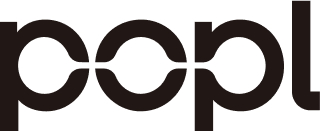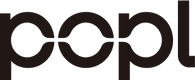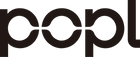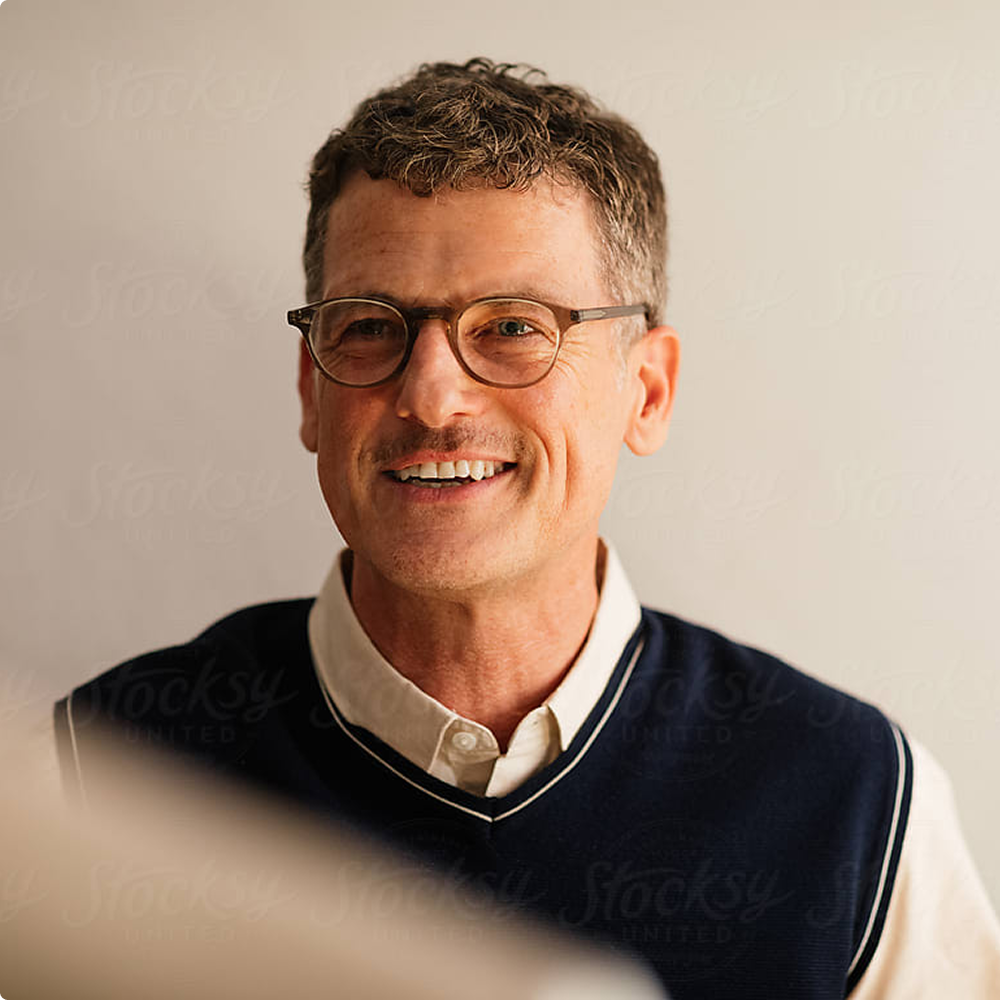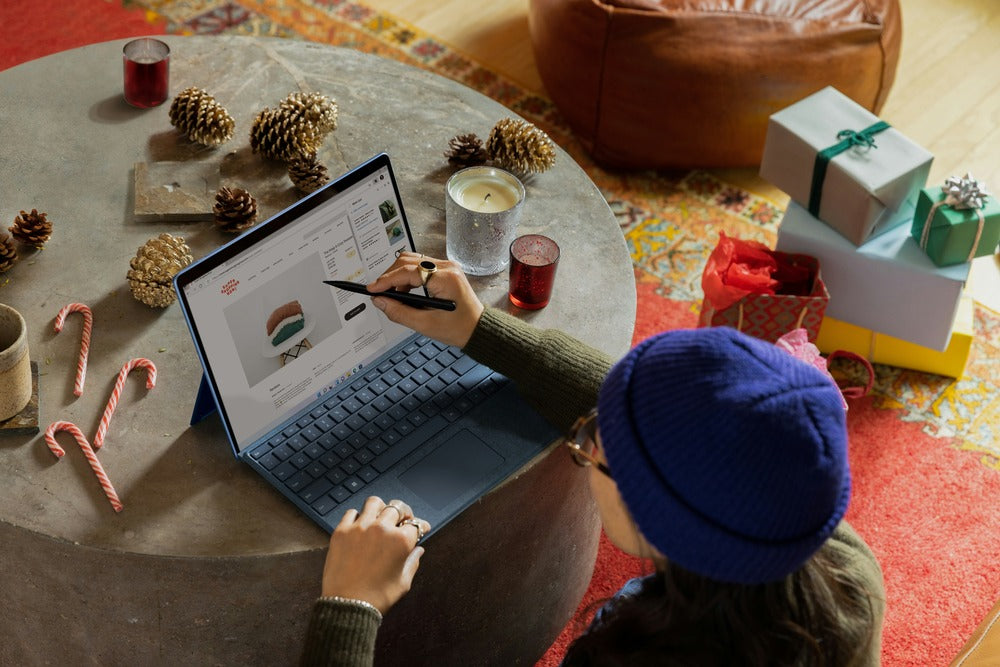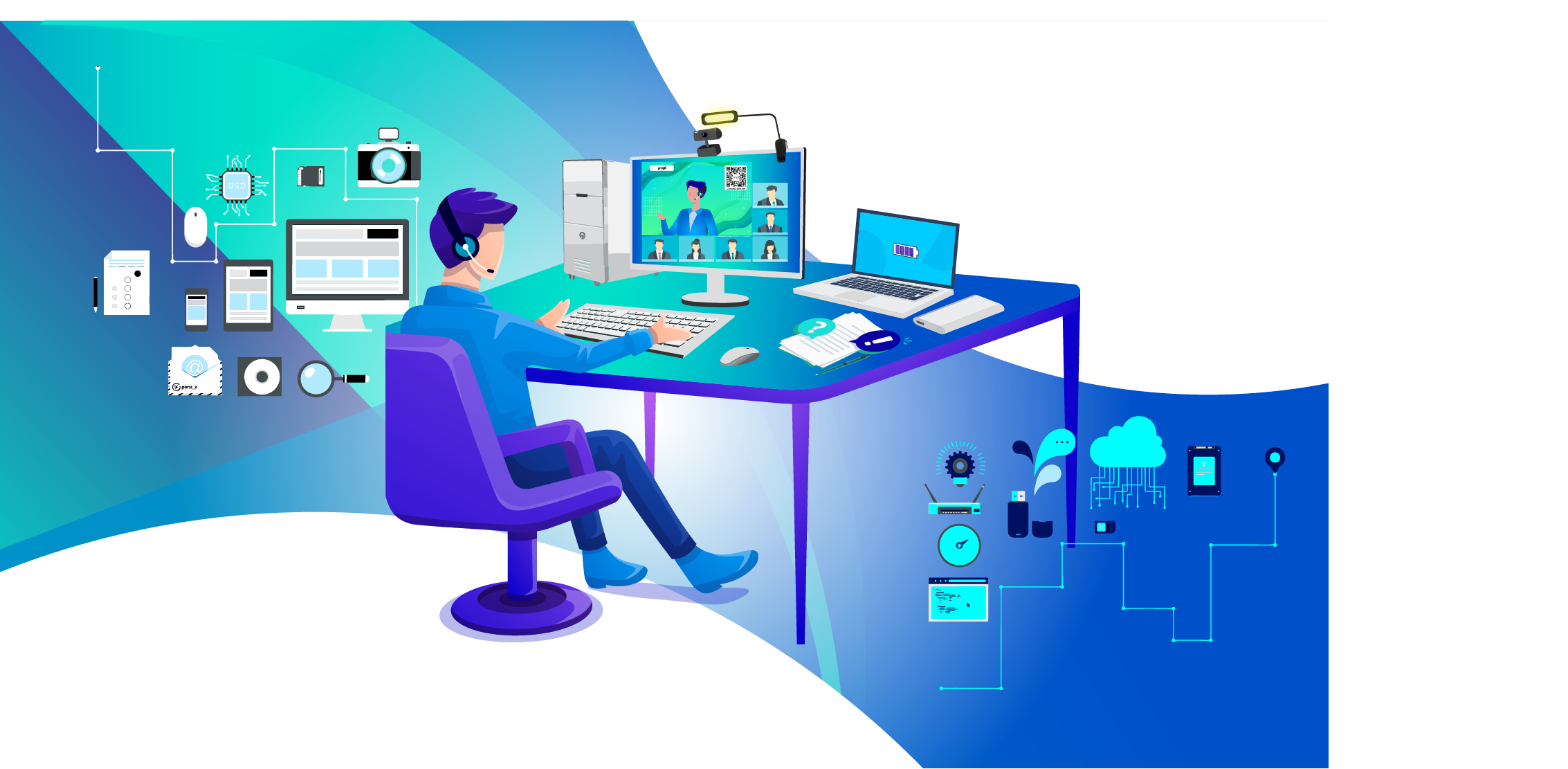QR codes have become an integral part of our daily lives, offering a quick and convenient way to access digital content. From restaurant menus and retail promotions to contactless payments and business networking, QR codes are everywhere.
However, not everyone is familiar with how to scan these codes, especially on different devices. If you're an Android user, knowing how to scan a QR code can enhance your interaction with various services and information.
This guide will walk you through the simple steps to scan a QR code on your Android device, ensuring you can easily access the valuable content they link to.
Introduction to QR Codes and How They Work
QR codes, short for Quick Response codes, are two-dimensional barcodes that store data and can be scanned by a smartphone camera. Unlike traditional barcodes, which only hold information horizontally, QR codes hold information both horizontally and vertically.
This allows them to store more data in a smaller space.
When you scan a QR code with your Android phone, the phone’s camera reads the code and translates it into a link, text, or other form of data. This can direct you to a website, save a contact, open an app, or even connect to a Wi-Fi network.
QR codes are incredibly versatile and are used in various applications, from marketing and networking to payments and information sharing.
Benefits of Using and Scanning QR Codes on Your Android Phone
Ease of Use
One of the most significant benefits of QR codes is their ease of use. Scanning a QR code is straightforward and doesn't require any specialized knowledge. Most modern Android phones come with built-in QR code scanning capabilities, making it easy to access the information stored in the code.
Instant Access to Information
QR codes provide instant access to information. Whether you want to visit a website, download an app, or get details about a product, a quick scan can get you there in seconds. This is particularly useful in marketing and networking scenarios, where quick access to information can make a significant impact.
Versatility
The versatility of QR codes is another major advantage. They can store various types of data, including URLs, contact information, text, and even multimedia content. This makes them suitable for a wide range of applications, from sharing business details to providing detailed product information.
Enhanced User Experience
QR codes can significantly enhance the user experience. For instance, in a retail setting, a QR code on a product can provide detailed information, customer reviews, and even promotional offers. In networking scenarios, digital business cards with QR codes can seamlessly share contact details, social media profiles, and more.
Cost-Effectiveness
Using QR codes can also be cost-effective. Traditional paper business cards can be expensive to print and update. Digital business card services that incorporate QR codes eliminate the need for constant reprinting, saving both time and money.
The annual cost of designing and printing paper cards can add up to $5,000. Switching to digital business card services can provide significant savings.
Environmentally Friendly
In addition to being cost-effective, QR codes are also environmentally friendly. By reducing the need for paper, they contribute to less waste and lower carbon footprints. This aligns with the growing trend of businesses adopting more sustainable practices.
Security and Customization
Digital business card services like Popl provide additional benefits such as multi-factor authentication and the ability to customize QR codes.
You can add your company logo, frame the QR code, and change its style, color, and theme to match your branding elements. This not only enhances security but also ensures that your QR codes stand out and are easily recognizable.
Real-Life Examples and Case Studies
Popl Digital Business Cards
Millions of professionals have switched to digital business cards, leveraging QR codes to share their contact details efficiently. Popl’s digital business card services are a prime example, offering a sleek design that presents users as professional and tech-savvy.
The ability to customize QR codes and create a custom domain URL further helps individuals and businesses stand out from the competition.
Marketing Campaigns
In marketing campaigns, QR codes have proven to be highly effective. For example, a retail brand might use QR codes on in-store displays to offer customers instant access to product information and promotional offers.
This not only enhances the shopping experience but also increases engagement and conversion rates.

How to Scan a QR Code with the Built-in Camera App on an Android Phone
Scanning a QR code with your Android phone’s built-in camera app is a seamless process. Here's how you can do it step-by-step:
Step 1: Open the Camera App
Most modern Android phones come with a built-in QR code scanner integrated into the camera app. Simply open the camera app on your phone.
Step 2: Point the Camera at the QR Code
Hold your phone steady and point the camera at the QR code you want to scan. Ensure that the QR code is within the frame of the camera and that it is in focus. This will help the camera app recognize and read the QR code accurately.
Step 3: Wait for the Camera to Recognize the QR Code
Once the camera is pointed at the QR code, wait for a few seconds for the camera app to recognize it. You should see a notification or a pop-up with a link or some other information related to the QR code.
Step 4: Tap on the Notification
Tap on the notification or pop-up to open the link or access the information contained in the QR code. This might direct you to a website, open an app, or provide some other form of content.
Step-by-Step Guide to Enabling and Scanning QR Codes on Your Phone
In case your Android phone does not automatically recognize QR codes, you may need to enable this feature or use a third-party QR code scanner app. Here’s how you can do it:
Enabling QR Code Scanning in the Camera App
- Open Camera Settings: Launch the camera app and go to the settings menu, usually represented by a gear icon.
- Look for QR Code Options: Find the option related to QR codes. It might be labeled as "Scan QR Codes" or "QR Code Detection."
- Enable QR Code Scanning: Toggle the switch to enable QR code scanning.
Using a Third-Party QR Code Scanner App
If your phone's camera app doesn't support QR code scanning, you can download a third-party app from the Google Play Store. Here’s how:
- Open Google Play Store: Launch the Google Play Store app on your phone.
- Search for QR Code Scanner: In the search bar, type "QR code scanner" and press enter. Popular options include "QR Code Reader by Scan" and "QR & Barcode Scanner by Gamma Play."
- Download and Install: Choose a highly-rated QR code scanner app and click "Install."
- Open the QR Code Scanner App: Once installed, open the QR code scanner app.
- Point the Camera at the QR Code: Point your phone’s camera at the QR code you want to scan. Ensure the code is within the frame and in focus.
- Access the Information: Wait for the app to recognize the QR code. You should see a notification or pop-up with the relevant information. Tap on it to access the content.
Tips for a Smooth Scanning Experience
- Good Lighting: Ensure the area is well-lit to help the camera detect the QR code more efficiently.
- Steady Hand: Hold your phone steady while scanning to ensure the QR code remains in focus.
- Clean Lens: Make sure your camera lens is clean for a clear and accurate scan.
- Proper Distance: Maintain a moderate distance from the QR code. Too close or too far can make it difficult for the camera to focus.
Recommended QR Code Scanning Apps for Android
QR Code Reader by Scan
The QR Code Reader by Scan is a highly rated and user-friendly app available on the Google Play Store. It provides a seamless scanning experience, allowing you to quickly access the information embedded in QR codes. The app supports multiple types of QR codes and barcodes, making it a versatile choice for everyday use.
QR & Barcode Scanner by Gamma Play
Another excellent option is the QR & Barcode Scanner by Gamma Play. This app is known for its fast and accurate scanning capabilities. It supports a wide range of QR code types and barcodes, making it a comprehensive tool for scanning needs. The user interface is straightforward, and the app is lightweight, ensuring it won’t take up too much space on your device.
QR Code Scanner by Kaspersky
For users who prioritize security, the QR Code Scanner by Kaspersky is an excellent choice. Developed by the renowned cybersecurity company Kaspersky, this app not only scans QR codes but also checks them for potential security threats. It ensures that the links you access are safe and free from malicious content.
QR Code Reader - QrScan by InShot Inc.
The QR Code Reader - QrScan by InShot Inc. is another reliable option. Known for its speed and accuracy, this app supports various QR code formats and offers additional features like generating QR codes and scanning from images stored on your device. Its clean and intuitive interface makes it easy to use for everyone.
Barcode Scanner by ZXing Team
Lastly, the Barcode Scanner by ZXing Team is a popular open-source app that has been widely used for years. It provides robust scanning capabilities for both QR codes and barcodes. The app is lightweight and efficient, making it a go-to choice for users who need a reliable scanner.
Troubleshooting Common Issues When Scanning QR Codes on an Android
Despite the ease of scanning QR codes, you might occasionally encounter issues. Here are some common problems and their solutions:
Camera Doesn’t Recognize the QR Code
- Focus the Camera: Tap on the screen to focus the camera on the QR code.
- Adjust Distance: Move your phone closer or further away from the QR code to get it in focus.
- Enable QR Code Scanning: Ensure QR code scanning is enabled in the camera app settings.
Poor Lighting Conditions
- Use Flashlight: If you're in a dimly lit environment, use the flashlight feature in your QR code scanner app or phone's camera app.
- Find Better Lighting: Move to a better-lit area to improve the visibility of the QR code.
Blurry or Damaged QR Code
- Clean Camera Lens: Make sure your camera lens is clean to avoid blurry scans.
- Check QR Code Quality: Ensure the QR code is not damaged or smudged. If it's printed, a clean and high-quality print is essential.
- Adjust Brightness: If the QR code is on a digital screen, adjust the screen brightness to improve clarity.
QR Code Contains a Broken Link
- Verify URL: If the QR code directs to a website that doesn’t load, the URL might be incorrect or the site might be down. Double-check the link if possible.
- Contact the Creator: Reach out to the person or business that provided the QR code for assistance.
Incompatible App
- Update Your Apps: Make sure you are using the latest version of your QR code scanner app.
- Try a Different App: If one app fails to scan the QR code, try using another recommended app from the list above.
Additional Tips for Effective QR Code Scanning
- Steady Hands: Hold your phone steady to ensure the QR code stays in focus.
- Proper Framing: Make sure the entire QR code is within the frame of your camera.
- Avoid Reflections: If scanning from a screen, tilt your phone or the screen slightly to avoid glare and reflections.
- Test Before Use: If you're creating QR codes for others to scan, always test them with multiple devices and apps to ensure they work correctly.

Tips for Successfully and Effectively Using QR Codes
Optimal Placement and Visibility
For QR codes to be effective, they need to be placed where they are most likely to be seen and easily scanned. High-traffic areas, such as entrances, checkout counters, or promotional materials, are ideal.
Positioning the QR code at eye level can make it more accessible, reducing the need for users to awkwardly adjust their position to scan it.
Clear Instructions
Always provide clear instructions on how to scan the QR code. A simple phrase like "Scan this code with your smartphone camera" can guide users.
Additionally, let users know what they will receive by scanning the QR code, whether it’s a discount, catalog, or more information.
Design and Aesthetics
Align the QR code with your brand’s design by customizing its colors and adding logos. Ensure the design is clean and not cluttered, making the QR code easily recognizable and scannable. Avoid placing it too close to other elements that might interfere with the scanning process.
Testing and Functionality
Before rolling out your QR codes, test them on various devices and QR code readers to ensure they work properly. Double-check that the URL or information linked to the QR code is correct and active, avoiding any broken links or errors.
Analytics and Feedback
Track the performance of your QR codes using analytics tools. These insights can reveal how often the codes are scanned and how users interact with the linked content. Collecting user feedback can also help identify areas for improvement, ensuring a better user experience.
Security and Trust
Use HTTPS links to ensure the URLs behind your QR codes provide a secure connection. Avoid linking to spammy or untrustworthy content, as this can damage user trust. Providing valuable and secure content will encourage users to engage with your QR codes.
QR Code Security and Privacy Considerations
HTTPS Links for Security
When creating QR codes, it’s essential to use URLs that begin with HTTPS to ensure a secure connection. This protocol encrypts data exchanged between the user and the server, protecting sensitive information and building trust.
Avoiding Spammy Content
The content linked to your QR codes should always be valuable and trustworthy. Linking to spammy or irrelevant content can quickly erode user trust and discourage future interactions. Always ensure that the content is relevant, useful, and secure.
User Data Protection
If your QR codes collect user data, such as through forms or landing pages, ensure that the data is handled in compliance with privacy regulations like GDPR or CCPA. Inform users about how their data will be used and stored, and provide options for opting out if necessary.
Regular Monitoring and Updates
Regularly monitor your QR codes to ensure they are functioning correctly and the linked content is up to date. This helps in maintaining security and providing users with the most accurate and relevant information.
Transparency and Communication
Be transparent with users about the purpose of the QR code and the type of content they will access. Clear communication helps in setting the right expectations and building trust. Including brief instructional text can also prompt users to scan and interact with the QR code more confidently.
User Experience and Best Practices for QR Codes
QR codes are an excellent tool for enhancing user experience, provided they are implemented thoughtfully. Here are some best practices to ensure a positive user experience:
1. Optimal Placement and Visibility
- High-Traffic Areas: Place QR codes in areas where they are likely to be seen, such as near entrances, checkout counters, or on promotional materials.
- Eye Level: Position QR codes at eye level to make them easily scannable without requiring awkward positioning.
2. Clear Instructions
- How to Scan: Provide brief instructions on how to scan the QR code. This can be a simple phrase like, "Scan this code with your smartphone camera."
- Purpose of the Code: Let users know what they will get by scanning the QR code, such as "Scan for a 20% discount" or "Scan to view our latest catalog."
3. Design and Aesthetics
- Branding: Customize the QR code to align with your brand's colors and style. Tools like Popl allow you to add logos and change colors.
- Clean Design: Ensure the QR code is not cluttered and is easily recognizable. Avoid placing it too close to other elements that might interfere with scanning.
4. Testing and Functionality
- Multiple Devices: Test the QR code on various devices and QR code readers to ensure compatibility and functionality.
- Error-Free Links: Double-check that the URL or information linked to the QR code is correct and active.
5. Analytics and Feedback
- Track Scans: Use QR codes that offer analytics to track how often they are scanned and gather data on user interactions.
- User Feedback: Encourage users to provide feedback on their experience with the QR code to identify any areas for improvement.
6. Security and Trust
- HTTPS Links: Ensure the URLs behind your QR codes use HTTPS to provide a secure connection.
- Avoiding Spam: Make sure the content behind the QR code is valuable and not spammy to build user trust.

Future Trends and Developments in QR Code Technology
The use of QR codes is evolving with technological advancements. Here are some future trends and developments to watch:
Personalized QR Experiences
QR codes will increasingly offer content specifically curated to individual user preferences and behaviors. This can enhance user engagement by providing relevant information and offers.
Augmented Reality (AR) Integration
The integration of QR codes with AR can transform simple interactions into immersive experiences. For example, scanning a QR code on a product might bring up a 3D model of the item or an interactive tutorial.
5G Connectivity
The widespread adoption of 5G technology will enable instantaneous access to rich, complex content via QR codes, making interactions smoother and more enriching.
Advanced Scanning Hardware
Future QR code scanners might be integrated into wearable technology, such as smart glasses, making the scanning process even more convenient.
Advancements in smartphone camera technology will improve QR code recognition and scanning speed.
Real-Time Analytics
With advancements in AI, future QR codes could provide real-time data insights, tracking user engagement instantaneously and offering actionable feedback for marketers.
Dynamic QR Codes
Dynamic QR codes allow the content behind the code to be changed without altering the QR code itself. This offers greater flexibility for marketers to update promotions or information as needed.
Implementing Future Trends
For Businesses:
- Interactive Campaigns: Utilize AR-integrated QR codes to create interactive marketing campaigns that engage users in new and exciting ways.
- Real-Time Adjustments: Use real-time analytics to make immediate adjustments to your marketing strategies based on user behavior and feedback.
For Personal Use:
- Enhanced Networking: Leverage personalized QR codes on digital business cards to share tailored information with different contacts.
- Smart Home Integration: Use QR codes to control smart home devices or access digital manuals and tutorials.
Conclusion
Scanning QR codes on your Android device is a straightforward process that can unlock a world of information and services at your fingertips. Whether you're using a built-in scanner within your camera app or a third-party QR code scanner, the steps are quick and easy to follow.
By familiarizing yourself with this technology, you can take full advantage of the various applications of QR codes, from accessing exclusive deals and product information to seamless contact sharing.
As QR codes continue to grow in popularity, being adept at scanning them will enhance your digital experience and keep you connected to the latest trends and conveniences.