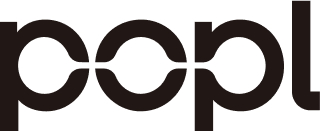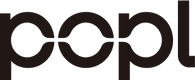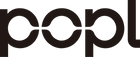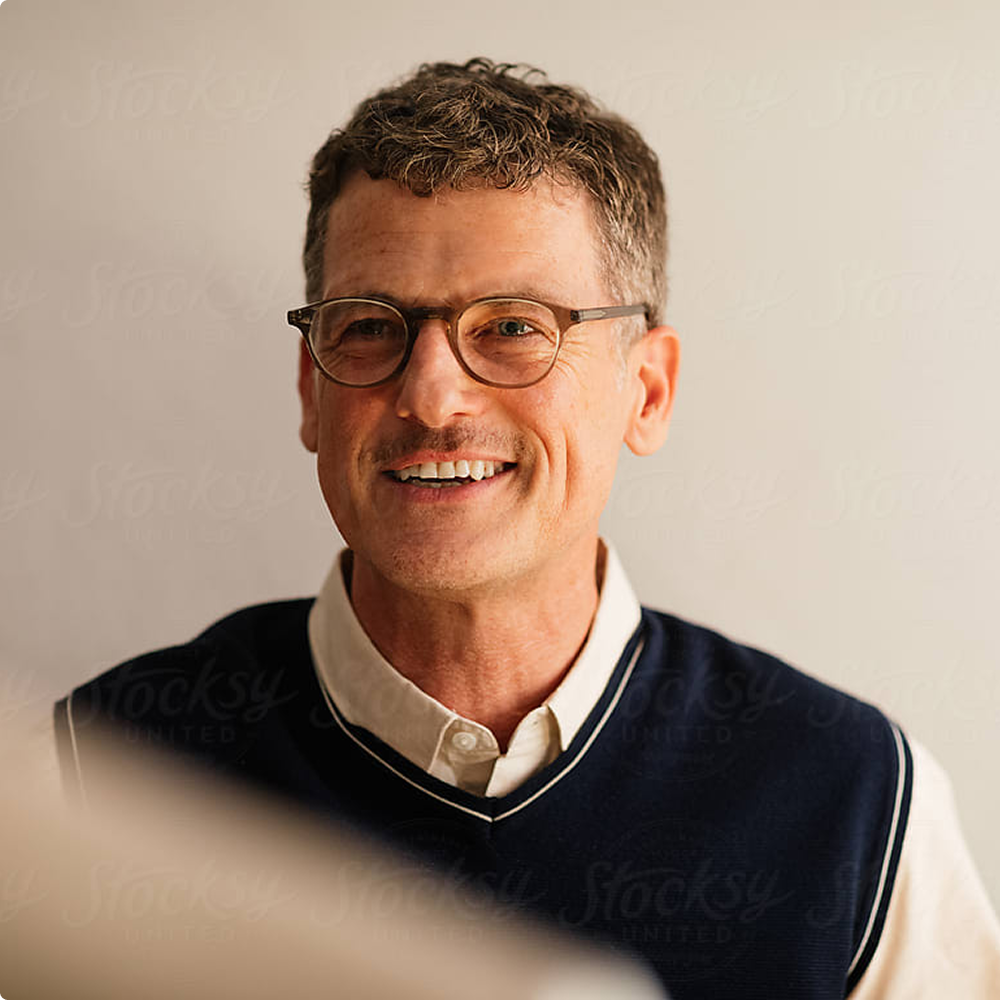Welcome to Popl. You've created your digital business card, or maybe even been brought in as part of your team at work. Either way, we're sure you're eager to learn more about how to use the card to its fullest. Today, we're taking a deep dive into one of our users' favorite functionalities: our business card scanner.
Business Card Scanning by the Numbers
In a recent post, we shared that 87% of professionals prefer exchanging contact data digitally. Here's some other important info on business card scanning from that post.
- 88% of paper business cards get thrown out within a week of being received.
- Digital business cards save businesses about 33%.
Why People Love our Business Card Scanner
Back in the not-so-distant past, contact details were shared by trading business cards. Eventually, Palm Pilots and contacts in phones outpaced Rolodexes and physical address books, but from a business perspective, we've moved to contact management apps, databases and other methods of digitally storing this information.
Now that you have a Popl digital card, and one that makes sharing your information quick, easy and conversation worthy, how do you handle being handed a business card?
Using Popl to Scan Business Cards
From Popl's app, it's easy and intuitive to scan business cards. Here's how to never manually save contacts again.
- Open the Popl app. The app has iOS and Android versions.
- Scan a paper business card. The app will show you the space in which to fit the card for the best scanning.
That's it!
Our app scans the card and uses AI to create a contact for you. It will also search and add the person's LinkedIn profile to your contact. LinkedIn is vital to professionals and a great way to build networks.
Why Does our AI Search for and add LinkedIn Profiles to Contacts?
When our app scans business cards, it looks for the new contact on LinkedIn. This functionality was created because LinkedIn is the preferred way for professionals to connect.
LinkedIn is helpful for professionals and businesses around the world. Its marketing is tried and true and people find jobs and get hired through the platform daily. When connecting at a networking event, having a contact's LinkedIn automatically added makes it easy to connect with them in a way they'll likely appreciate.
Be Sure to Turn on "Lead Capture Mode"
When you're heading into a networking event or another place where you'll be meeting people, especially prospects, you'll want to use our Lead Capture Mode.
By turning this on, new contacts are asked to share their information to share theirs with yours. This prioritizes getting as many leads as you can, be it through the business card scanner or their own Popl card, over sharing your information.
Why do we value this feature? When you use our contact management app, you're able to set automatic follow ups. This makes continuing the conversation something you control, you're not waiting for others.
What Happens After Using Our Popl Business Card Readers?
Scanning business cards is easy enough with our app, but what happens after? You've got several things you can do once you've captured someone's contact.
Add Notes
While your business card scanner will pull in the information and place it in the correct fields in your contact list, and will find and add the connection's LinkedIn, there is something you can do manually that our users love.
You can add notes.
If you meet a potential client, for example, you can jot down a few quick notes about them. Maybe they are an influencer you want to work with. Write a note to send them a link to sign up for an account on your website so you can track their conversations.
If you're not great with names and faces, you can jot down something that will help you picture them so that you're more likely to remember their name the next time you see them.
Manage Leads
Once you've added someone's card using the card scanner, they will appear in the "Leads" section of the app. This list is alphabetical, and searchable.
If you use a CRM service, like Salesforce or Hubspot, you can set it up so that new leads are immediately added to your contact list in that CRM. You also have the option to add leads to your phone contact list.
The default setting is to only save leads in Popl, but it's easy to add the CRM addition and it will save you time and frustration.
Watch our tutorial on YouTube to see these features in action.
More Than a Business Card Scanner
With the Popl app, you get more than just a business card scanner.
You get easy integration with your CRM for easy export of new leads in real time
Say goodbye to manually entering contact information. This not only saves you time, but also reduces the chance for typos to contact information that can prevent you from connecting in the future.
Scan unlimited cards
It's easy to scan traditional business cards with Popl. There's no limit and because it's quick you can make more of your time.
Stay engaged with Popl
When meeting people at the moment, you don't want to waste time fumbling with your wallet, or reaching into an interior pocket to save their business card.
Our quick business card scanning allows you to connect and get their info at the same time.
We've also heard that our cards and card scanner lead are a hot topic of conversation and generally get more people in your sightline during networking events.
Never lose a contact
It's easy to lose paper cards. Once you get home, chances are you're not going to immediately add them to your contact list.
We already know that 88% of paper cards end up in the trash. Use the Popl business card scanner to get your leads locked, exported to your CRM, and scheduled for follow up.
Experts and Users Agree: Our Business Card Scanner is the Best Choice
Trusted review site, G2, provided a side-by-side analysis of our business card scanner versus that of Covvee, a similar product.
While both score very high, our over 1,000 reviews lead the pack. Our competitor only has 10.
Why do we rank so high with users?
Small Businesses Use Us
83% of our reviews mention being used at small businesses. Looking at these reviews show clear patterns. We're cost-effective, quick and intuitive. Small business owners love our ease-of-use, and how little time using our solution takes.
Reviewers say Popl meets their needs better than our competitor.
Popl has the Features our Users Want
Another place we come in tops is features updates. Reviewers like the direction we're headed in and appreciate our updates.
Pricing
Our G2 reviews suggest we are an affordable option. Our competitor's premium prices make them less accessible to young job candidates, small businesses and many others.
Business Card Scanner Ease of Use
When it comes to creating digital business cards, downloading the app, using our business card scanner and day-to-day use, Popl scores top marks.
Get Started with Popl Digital Business Cards Now
It's so easy to start with us. You've created your card. Now, download our app and test out our business card scanner. It quickly and easily captures connections' information, can export it to your CRM, allows you to add important notes and sets up automatic followup contacts.
Frequently Asked Questions
Can I use Popl on my iphone?
Yes! Download our app for iphone and get started scanning and managing your contacts right away. We also have an Android app.
How do I scan a business card?
Press "scan card" and hold your phone over any business card that is lying on a flat surface. If it's not well lit, turn on your flash to help.
Make sure the card is set within the guide lines on the screen (you want them to fill it as much as possible without going outside these lines).
Snap a picture and you're all set!
What if they don't have their linkedin link on their business card?
Don't worry! Popl's AI automatically finds your new connection on LinkedIn and adds this link to their contact card.
What if they ask me how they can get a popl?
Thanks for asking! If someone gets excited about your digital business card, just share the app with them and feel free to share how to get started.