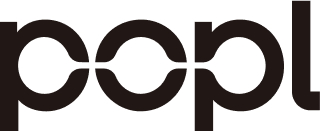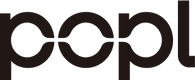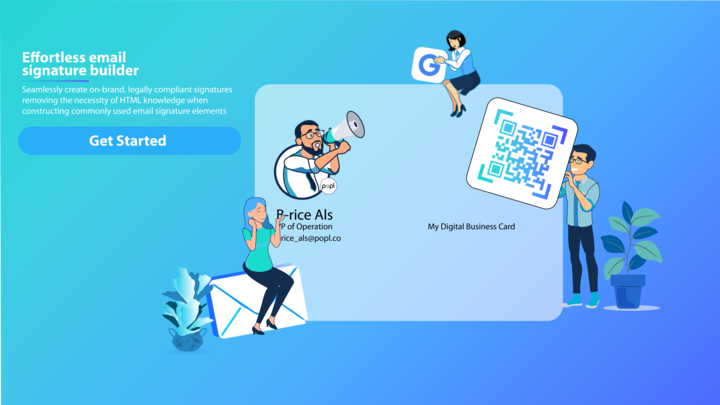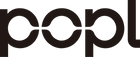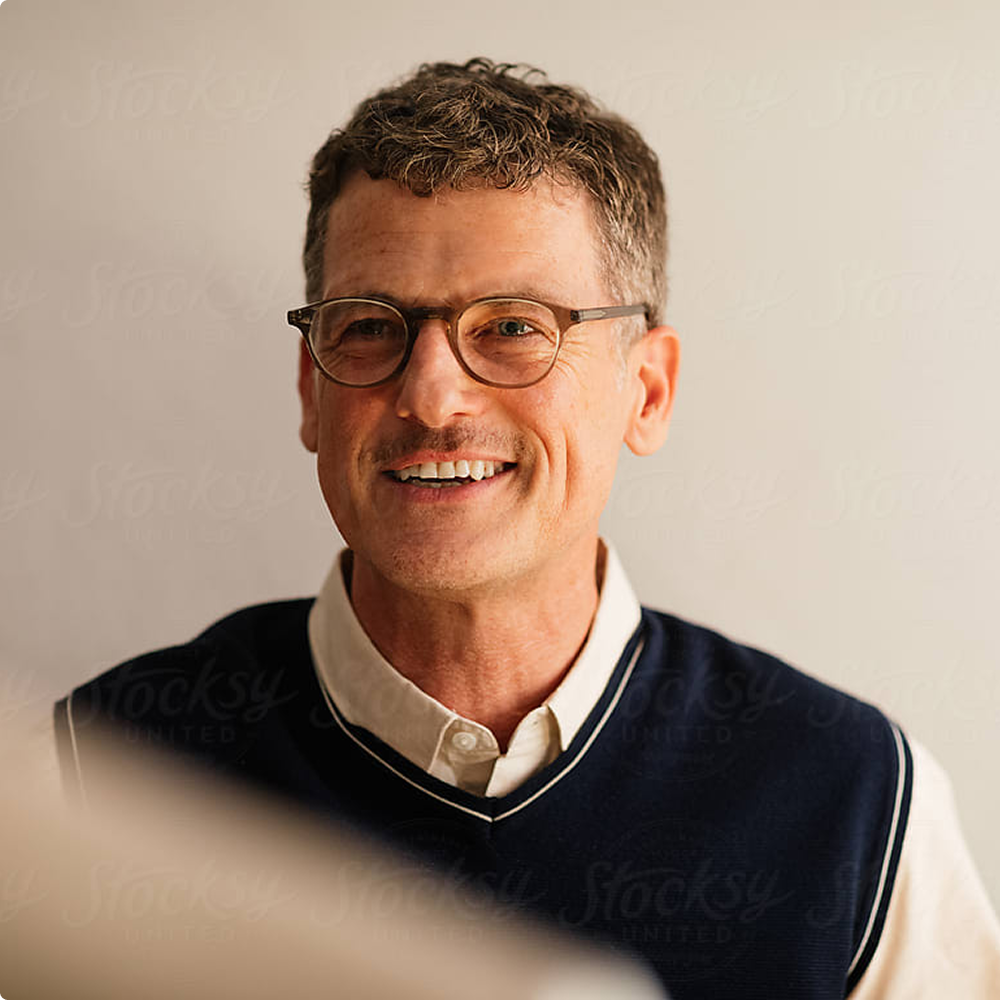Creating an effective email signature is an essential part of professional communication, but there are several common pitfalls that can undermine your efforts. An email signature serves as a digital business card, and its design can significantly impact your professional image and branding.
By understanding these mistakes and how to avoid them, you can ensure that your email signature is both professional and impactful.
In this article, we will explore frequent pitfalls in email signature design and provide actionable tips to help you create a polished and effective email signature.
The Importance of a Professional Email Signature
In today's digital age, first impressions often start with an email. Your email signature isn't just a sign-off; it's a powerful branding tool that can leave a lasting impression.
A well-crafted professional email signature conveys your professionalism, reinforces your brand, and even enhances your networking opportunities. It’s a small detail, but it speaks volumes about your attention to detail and your commitment to maintaining a polished, consistent brand image.
Boosting Brand Awareness and Credibility
Statistics reveal that 82% of marketers use email signatures to increase brand awareness, which underscores the importance of this digital touchpoint.
By including your digital business card in your email signature, you provide recipients with quick access to your professional details, thereby enhancing your credibility and making it easier for them to connect with you.
Driving Traffic and Lead Generation
Email signatures are not just for displaying your name and title. They can drive significant traffic to your website and other marketing channels.
In fact, 42% of marketers use email signatures to direct traffic to their websites. By integrating your digital business card, you can offer additional links to your social media profiles, blogs, and other relevant platforms, thus expanding your reach and enhancing lead generation efforts.
Simplifying Contact Information Sharing
Traditional email signatures often limit the amount of information you can share due to space constraints. This limitation can be a hurdle when you want to provide comprehensive contact details.
A digital business card integrated into your email signature resolves this issue by offering a compact way to share extensive information, from contact details to multimedia content.
This makes it incredibly convenient for recipients to save your information on their devices instantly, without the need for manual input.
Key Elements of a Professional Email Signature
Creating a professional email signature involves more than just adding your name and title. Here are the essential components that make up an effective email signature:
Personal and Professional Details
Your email signature should start with your full name and your job title. These details are fundamental in identifying who you are and what you do.
Next, include your company name and logo. This not only reinforces your brand but also adds a visual element that makes your signature more engaging.
Contact Information
Include multiple ways for recipients to contact you. This typically includes your phone number, email address, and physical address. Ensure this information is accurate and up-to-date. Remember, the easier it is for someone to reach you, the more professional you appear.
Social Media Links
Add links to your professional social media profiles. Platforms like LinkedIn, Twitter, and Facebook can offer additional ways for recipients to connect with you and learn more about your professional background and interests.
Hyperlink these social media icons to keep your signature clean and organized.
Call to Action (CTA)
A compelling call-to-action can significantly enhance the effectiveness of your email signature. Phrases like "Get to Know Me" or "Visit Our Website" can prompt recipients to engage with your content further. Ensure the CTA is short, clear, and aligned with your overall communication goals.
Digital Business Card Integration
Embedding a digital business card in your email signature can supercharge your networking efforts.
Using services like Popl, you can create a personalized QR code that recipients can scan to access your digital business card. This not only shares your contact details but also captures the recipient's details, simplifying the follow-up process.
Visual and Design Elements
A visually appealing email signature can make a big difference. Use a clean, professional design that aligns with your brand’s aesthetics.
Incorporate colors that match your company’s branding and ensure that the font is readable. Images like your company logo or a professional headshot can also add a personal touch.
Legal and Compliance Information
Depending on your industry, you may need to include legal disclaimers or compliance information. This is particularly important in sectors like finance and healthcare, where regulatory requirements mandate specific disclosures in communications.

Best Practices and Design Tips for Creating a Professional Email Signature
Crafting a professional email signature requires attention to detail and a keen eye for design. Here are some dos and don’ts to ensure your email signature is both compelling and professional:
Do: Keep It Concise and Simple
Less is More: Avoid cluttering your email signature with excessive information. Focus on including essential details such as your name, title, company, contact information, and a few social media links. A concise signature is easier to read and more visually appealing.
Professional Fonts: Use clear and legible fonts like Arial, Calibri, or Times New Roman. Avoid overly decorative fonts that may not display correctly on all devices or may be difficult to read.
Mobile-Friendly Design: Many people read emails on their smartphones, so ensure your email signature is optimized for mobile devices. Test your design on different devices to ensure readability and functionality.
Don’t: Overload with Images
Minimal Use of Images: While images can enhance your email signature, too many can make it look cluttered and may cause loading issues. Stick to one or two key images, such as your company logo and a professional headshot.
Avoid Large Files: Use compressed images to reduce loading times. Large image files can slow down email delivery and may not display properly on all devices.
Do: Include a Call-to-Action
Engaging CTAs: Incorporate a clear and concise call-to-action (CTA) that encourages recipients to take a specific action. Examples include "Schedule a Meeting," "Visit Our Website," or "Connect on LinkedIn."
Clickable Links: Ensure all CTAs and social media icons are hyperlinked to the appropriate pages. This makes it easy for recipients to follow through on your CTAs.
Don’t: Use Outdated Information
Keep It Current: Regularly update your email signature to reflect any changes in your contact information, job title, or company branding. An outdated signature can give the impression of neglect and unprofessionalism.
Consistent Branding: Ensure your email signature aligns with your current branding guidelines, including colors, fonts, and logos.
Do: Add a Digital Business Card
Leverage Technology: Use a service like Popl to integrate a digital business card into your email signature. This allows recipients to easily save your contact information and connect with you across multiple platforms.
QR Code Integration: Including a QR code that links to your digital business card can provide an additional layer of interactivity and convenience for your contacts.
Don’t: Ignore Legal and Compliance Requirements
Necessary Disclaimers: Depending on your industry, you may need to include legal disclaimers or compliance information. Ensure these are clearly visible but not overpowering the main content of your signature.
Privacy Considerations: Be mindful of privacy regulations and only include information that you are comfortable sharing publicly.
Examples of Effective Email Signatures
Looking at examples of well-designed email signatures can provide inspiration and help you understand what works. Here are three examples that stand out:
Example 1: The Minimalist Professional
Name: Jane Doe
Title: Marketing Manager
Company: XYZ Corp
Contact Information:
Email: [email protected]
Phone: (123) 456-7890
Social Media Links:
LinkedIn: [LinkedIn Icon]
Twitter: [Twitter Icon]
CTA: [Schedule a Meeting]
Why It Works: This email signature is clean and simple, with all essential information easily accessible. The social media icons are neatly aligned and hyperlinked, and the CTA is clear and inviting.
Example 2: The Brand-Focused Signature
Name: John Smith
Title: Sales Director
Company: ABC Inc
Contact Information:
Email: [email protected]
Phone: (987) 654-3210
Company Logo: [Logo Image]
Social Media Links:
LinkedIn: [LinkedIn Icon]
Facebook: [Facebook Icon]
Instagram: [Instagram Icon]
CTA: [Visit Our Website]
Why It Works: This signature highlights the company's brand by including the logo and using brand colors. The social media icons are prominent, encouraging recipients to connect on multiple platforms. The CTA drives traffic to the company website, enhancing lead generation efforts.
Example 3: The Interactive Digital Business Card
Name: Emily Johnson
Title: Creative Director
Company: Creative Solutions
Contact Information:
Email: [email protected]
Phone: (555) 123-4567
Social Media Links:
LinkedIn: [LinkedIn Icon]
Behance: [Behance Icon]
Digital Business Card: [QR Code Image]
CTA: [Connect with Me]
Why It Works: This signature integrates a digital business card through a QR code, allowing recipients to save contact information easily. The design is modern and visually appealing, with a clear CTA that encourages further engagement.

Using Email Signature Generators for Easy Customization and Consistency
Creating a professional email signature that aligns with your brand and maintains consistency across your team can be challenging.
Fortunately, email signature generators simplify this process. These tools not only save time but also ensure that your email signatures are consistently branded and professionally designed.
Benefits of Using Email Signature Generators
- Time-Saving: Email signature generators streamline the creation process. Instead of manually designing a signature from scratch, you can use pre-designed templates. Simply input your information, and the tool does the rest.
- Consistency Across Teams: For businesses, maintaining a consistent brand image is crucial. Email signature generators allow you to create a unified template that can be easily replicated across your team. This ensures that every team member's email signature looks professional and on-brand.
- Customization Options: These tools offer a wide range of customization options. You can choose from different templates, colors, fonts, and layouts to match your brand’s aesthetics. Some generators, like Popl's email signature generator, even allow for the inclusion of digital business cards and QR codes.
- Easy Updates: Updating your email signature to reflect changes in your contact information, job title, or branding is simple with a generator. You can make quick adjustments without needing to redesign the entire signature.
How to Use an Email Signature Generator
-
Choose a Generator: Select an email signature generator that meets your needs. Popl offers a user-friendly and customizable generator that integrates seamlessly with major email clients.
-
Select a Template: Browse through the available templates and choose one that aligns with your brand’s style.
-
Input Your Information: Fill in your details, such as your name, title, company, contact information, and social media links.
-
Customize the Design: Adjust the colors, fonts, and layout to match your brand’s aesthetics. If using Popl, you can also include a digital business card and QR code.
-
Preview and Save: Preview your email signature to ensure it looks professional and then save the design. Most generators will provide an HTML code or direct integration options for your email client.
Maintaining Consistency
To ensure consistency across your team, consider using an email signature management tool. These tools allow you to create a master template that can be distributed and automatically updated for all team members.
Popl Teams offers such a solution, making it easy to manage and update email signatures from a central dashboard.
How to Create and Add Your Email Signature in Different Email Clients
Once you’ve created your professional email signature, the next step is to integrate it into your email client. Here are step-by-step guides for adding your email signature in various popular email platforms:
Gmail
- Access Settings: Open Gmail and click on the gear icon in the top-right corner. Select "See all settings" from the dropdown menu.
- Navigate to Signature: In the settings menu, go to the "General" tab and scroll down to the "Signature" section.
- Create New Signature: Click on "Create new" and enter a name for your signature.
- Paste Your Signature: Copy the HTML code of your email signature from the generator and paste it into the signature box.
- Save Changes: Scroll to the bottom of the settings page and click "Save Changes."
Outlook
- Open Settings: Open Outlook and click on "File" in the top-left corner. Select "Options" from the dropdown menu.
- Access Mail Settings: In the options menu, select "Mail" from the left sidebar.
- Create New Signature: Click on "Signatures" and then "New" to create a new signature.
- Paste Your Signature: Copy the HTML code of your email signature and paste it into the signature editor.
- Set Default Signature: Choose your new signature as the default for new emails and replies/forwards.
- Save and Apply: Click "OK" to save your changes.
Apple Mail
- Open Preferences: Open Apple Mail and go to "Mail" > "Preferences."
- Navigate to Signatures: In the preferences window, click on the "Signatures" tab.
- Select Account: Choose the email account you want to add the signature to from the left sidebar.
- Create New Signature: Click on the "+" button to create a new signature.
- Paste Your Signature: Copy the HTML code of your email signature and paste it into the signature box.
- Set Default Signature: Select your new signature as the default for new emails and replies/forwards.
- Close Preferences: Close the preferences window to save your changes.
Yahoo Mail
- Access Settings: Open Yahoo Mail and click on the gear icon in the top-right corner. Select "More Settings" from the dropdown menu.
- Navigate to Signature: In the settings menu, go to the "Writing email" tab.
- Enable Signature: Toggle the "Signature" switch to turn it on.
- Paste Your Signature: Copy the HTML code of your email signature and paste it into the signature box.
- Save Changes: Click "Save" to apply your new signature.
Updating and Maintaining Your Email Signature
An email signature is not a set-it-and-forget-it element of your professional communication. To keep it effective and aligned with your evolving brand, it’s essential to regularly update and maintain your email signature.
Here are some tips to ensure your email signature stays current and consistent with your branding:
Tips for Keeping Your Email Signature Up-to-Date
1. Regularly Review and Update Information:
- Job Title and Contact Information: Make it a habit to review your email signature periodically. Ensure that your job title, contact information, and any other details are current.
- Company Branding: If your company undergoes a rebranding, update your email signature to reflect new logos, colors, and fonts.
2. Use an Email Signature Management Tool:
- Centralized Updates: Tools like Popl Teams allow you to manage and update email signatures for your entire team from a central dashboard. This ensures consistency and makes it easy to roll out updates.
- Template Management: Create a master template that can be quickly updated and applied across all team members' email signatures.
3. Incorporate New Marketing Elements:
- Campaign Promotions: Update your email signature to include links or QR codes to current marketing campaigns, product launches, or events.
- Seasonal Adjustments: Consider seasonal changes or promotions that could be reflected in your email signature to stay relevant and engaging.
4. Monitor Performance:
- Track Links: Use UTM parameters or tracking links in your email signature to monitor the performance of the links you include. This data can help you understand what elements are working and which need adjustment.
- Feedback and Testing: Solicit feedback from recipients and conduct A/B testing to determine the most effective design and content for your email signature.
5. Ensure Mobile Compatibility:
- Responsive Design: Test your email signature on various devices to ensure it looks good and functions properly on both desktop and mobile platforms.
- Simplified Layout: Keep the design simple and avoid elements that may not render well on smaller screens.
Tips for Consistency with Branding
1. Align with Brand Guidelines:
- Colors and Fonts: Use your company’s brand colors and fonts to ensure your email signature is consistent with other branded materials.
- Logo and Images: Include your company logo and any other relevant images that reflect your brand identity. Ensure these are high quality and properly sized.
2. Standardize Across Team Members:
- Uniform Templates: Create a standard template that all team members use. This promotes a unified and professional appearance in all email communications.
- Guidelines and Training: Provide guidelines and training to your team on how to use and update their email signatures properly.
3. Reflect Brand Voice:
- Tone and Language: Ensure the language and tone used in your email signature aligns with your brand’s voice. Whether formal or casual, consistency in communication style reinforces your brand identity.
- Taglines and Slogans: If your brand uses specific taglines or slogans, include them in the email signature to enhance brand recognition.

Common Mistakes to Avoid in Email Signature Design
Creating an effective email signature is an essential part of professional communication, but there are several common pitfalls that can undermine your efforts.
By understanding these mistakes and how to avoid them, you can ensure that your email signature is both professional and impactful.
1. Overloading with Information
Mistake:
- Including too much information can make your email signature cluttered and overwhelming. It may distract recipients and dilute your key message.
How to Avoid:
- Keep It Concise: Focus on including only the most essential information such as your name, title, company, and contact details.
- Limit Social Media Links: Only include links to the social media profiles that are most relevant to your professional persona.
2. Using Unprofessional Fonts and Colors
Mistake:
- Choosing overly decorative or hard-to-read fonts and colors that clash with your brand’s aesthetic can make your email signature look unprofessional and inconsistent.
How to Avoid:
- Choose Legible Fonts: Stick to clean, professional fonts like Arial, Helvetica, or Calibri. Avoid using fonts that are too playful or difficult to read.
- Use Brand Colors: Align your email signature colors with your company’s brand guidelines. This ensures consistency and enhances brand recognition.
3. Ignoring Mobile Compatibility
Mistake:
- Designing an email signature that only looks good on desktop but not on mobile devices can lead to poor user experience for recipients who read emails on their smartphones.
How to Avoid:
- Responsive Design: Ensure your email signature is responsive and looks good on both desktop and mobile devices. Test it on multiple devices to confirm its readability and appearance.
- Simplify Layout: Avoid complex layouts that may not render well on smaller screens.
4. Failing to Update Regularly
Mistake:
- Using outdated contact information, job titles, or branding elements can create confusion and damage your professional credibility.
How to Avoid:
- Regular Reviews: Set a schedule to review and update your email signature periodically. Ensure all information is current and accurate.
- Automated Tools: Utilize tools like Popl's email signature generator to quickly make updates and ensure consistency across your team.
5. Neglecting Legal and Compliance Requirements
Mistake:
- Forgetting to include necessary legal disclaimers or compliance information can lead to potential legal issues or non-compliance with industry regulations.
How to Avoid:
- Include Disclaimers: If your industry requires certain disclaimers (e.g., confidentiality notices for legal professionals), ensure they are included in your email signature.
- Consult Legal Team: Work with your legal team to understand what information needs to be included to comply with relevant laws and regulations.
6. Poor Use of Images and Graphics
Mistake:
- Using low-resolution images, overly large logos, or graphics that don't align with your brand can make your email signature look unprofessional.
How to Avoid:
- High-Quality Images: Ensure all images and logos are high resolution and appropriately sized. They should enhance, not overwhelm, your email signature.
- Brand Alignment: Use images and graphics that reflect your brand identity and maintain a professional appearance.
7. Forgetting to Proofread
Mistake:
- Typos, grammatical errors, and broken links in your email signature can make you appear careless and unprofessional.
How to Avoid:
- Proofread Thoroughly: Always proofread your email signature to catch any errors. Use tools like Grammarly to help identify and correct mistakes.
- Test Links: Regularly test all links in your email signature to ensure they work correctly and lead to the intended destinations.
8. Not Using a Call-to-Action (CTA)
Mistake:
- Missing out on the opportunity to engage recipients by not including a CTA in your email signature.
How to Avoid:
- Include Relevant CTAs: Add a simple, clear call-to-action that aligns with your goals. This could be a link to your latest blog post, a downloadable resource, or a sign-up form for a newsletter.
- Keep It Subtle: Ensure the CTA is prominent but not overly aggressive. It should add value and encourage engagement without being pushy.
9. Overcomplicating the Design
Mistake:
- Adding too many design elements can make your email signature look busy and detract from the important information.
How to Avoid:
- Simplify Design: Focus on clean, minimalist design principles. Less is often more when it comes to email signatures.
- Prioritize Information: Highlight the most important information and use whitespace effectively to avoid clutter.
10. Ignoring Analytics
Mistake:
- Not tracking the performance of your email signature can lead to missed opportunities for optimization.
How to Avoid:
- Track Performance: Use tracking links or analytics tools to monitor how recipients interact with your email signature. This data can provide insights into what’s working and what needs improvement.
- Adjust Based on Data: Use the insights gained from analytics to make informed adjustments to your email signature for better performance.
Conclusion
Your email signature is a crucial element of your professional communication, reflecting both your personal brand and your company's identity.
By avoiding common mistakes such as overloading with information, using unprofessional fonts, neglecting mobile compatibility, and ignoring updates, you can create an email signature that is both effective and aesthetically pleasing.
Regularly review and update your email signature, ensure it aligns with your brand guidelines, and incorporate best practices to maintain professionalism.
With a well-designed email signature, you can enhance your professional image, reinforce your brand, and make a positive impression in every email you send.