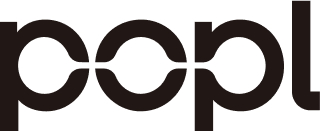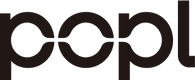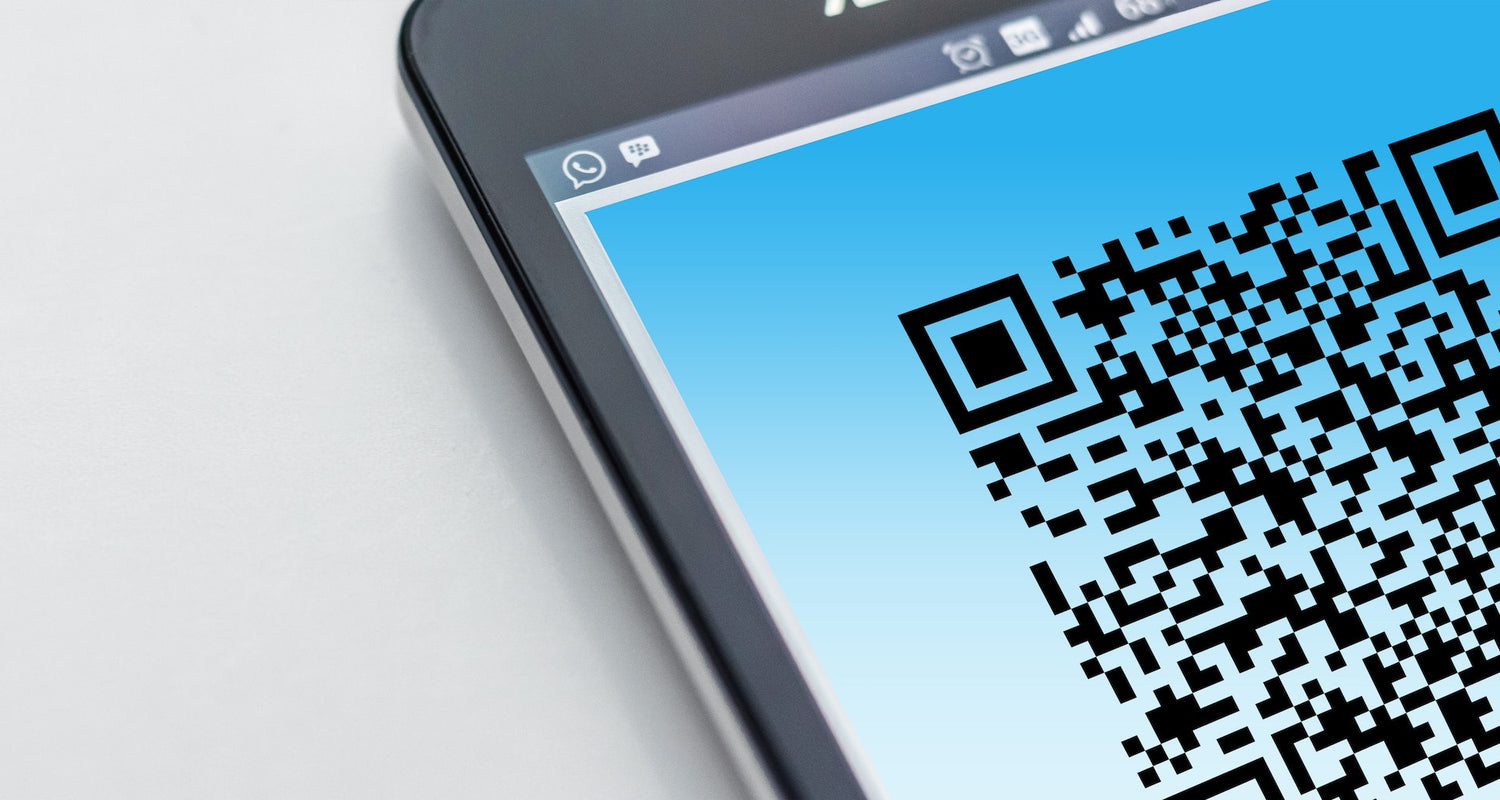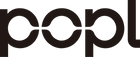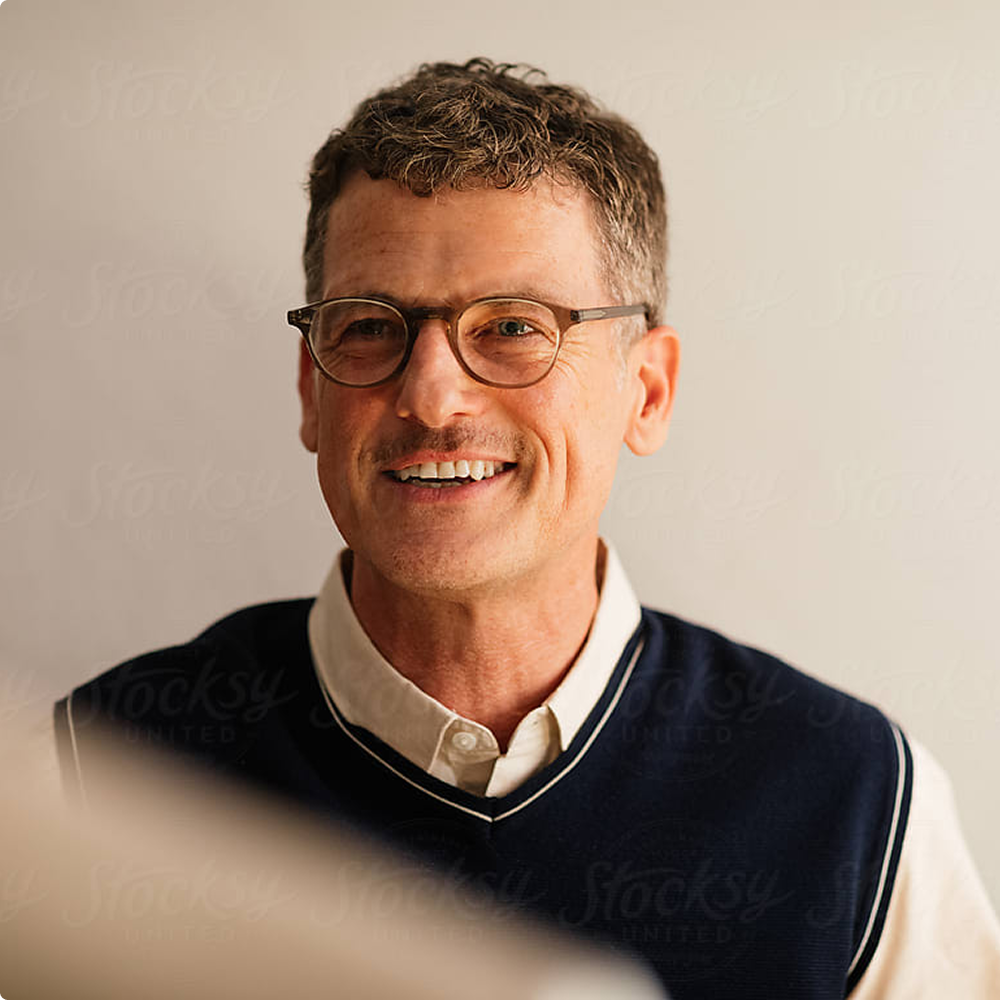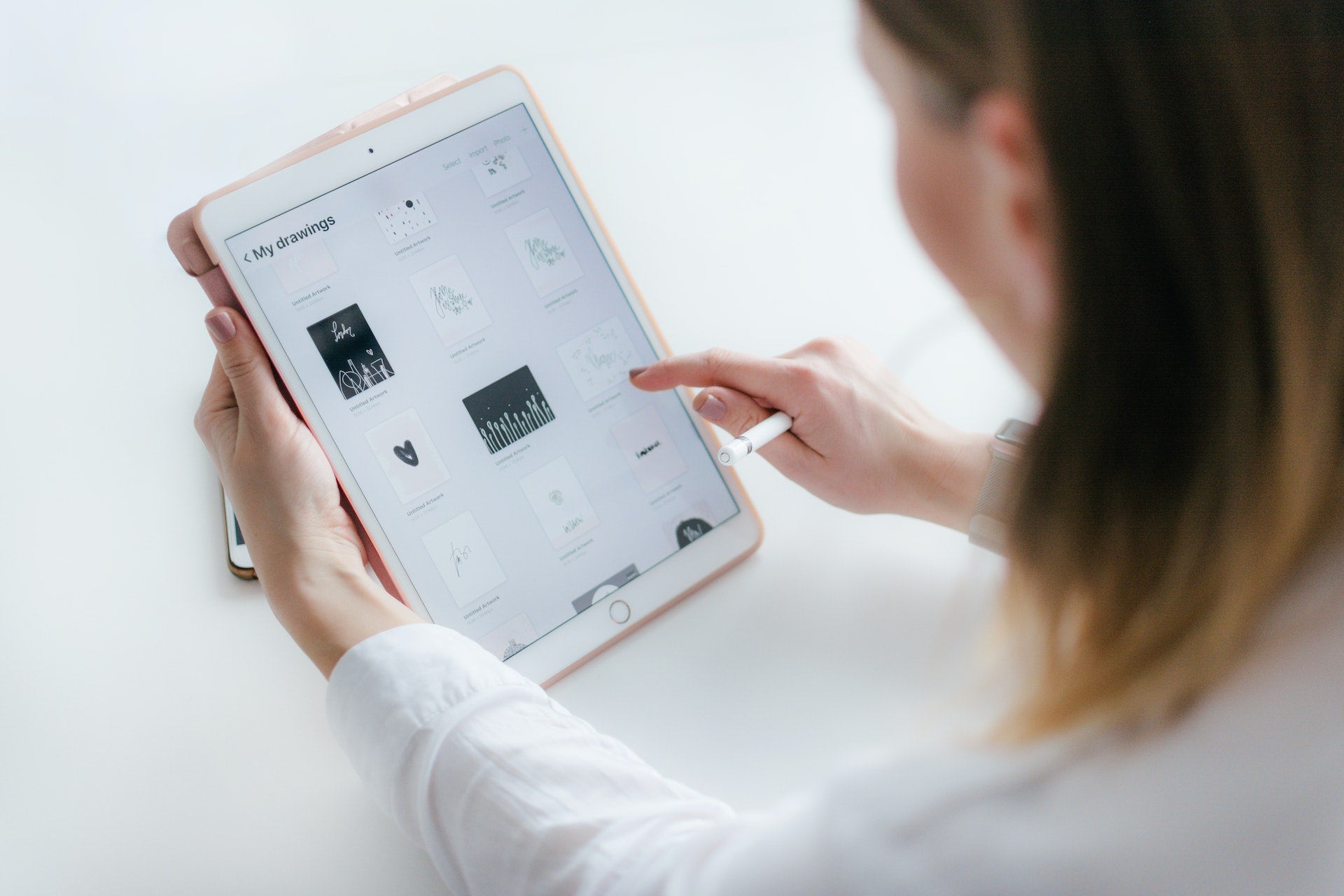QR codes have become a seamless part of daily life, showing up on everything from menus and flyers to business cards and product packaging. As their use expands, knowing how to scan QR codes quickly and efficiently has become a valuable skill for both personal convenience and professional interactions.
Whether you’re using an iPhone or an Android device, this guide breaks down the best ways to scan QR codes and why it matters.
Scanning QR Codes on iPhone
Apple makes it easy to scan QR codes using the built-in Camera app and additional tools like Live Text.
Using the Camera App
Scanning QR codes with the iPhone Camera app is fast and intuitive:
-
Open the Camera app from the Home screen, Control Center, or Lock screen
-
Use the rear-facing camera and position it over the QR code
-
Hold your phone steady until a notification pops up
-
Tap the notification to open the link or view the QR content
The iPhone’s camera automatically detects QR codes, so there’s no need to press a button or activate a separate feature.
Using Live Text (iOS 15 and Later)
For QR codes embedded in photos or screenshots:
-
Open the image in the Photos app
-
Long-press on the QR code
-
Tap the pop-up that appears to access the linked content
Live Text extends QR scanning to images, giving you flexibility when the code isn’t physically in front of you.

Scanning QR Codes on Android
Android users have several reliable options depending on their device model and software version.
Using the Camera App
Many Android phones can scan QR codes right from the native Camera app:
-
Open the Camera app
-
Point the camera at the QR code
-
Wait for a banner or link to appear
-
Tap the notification to open the content
If nothing happens, your phone may not support automatic QR scanning.
Using Google Lens
For phones without built-in support:
-
Open the Google app and tap the Google Lens icon
-
Point the camera at the QR code
-
Tap the screen when the code is detected
-
Follow the prompt to open or copy the content
Google Lens is a powerful, free tool that expands your phone’s scanning abilities.
Using Third-Party Scanner Apps
If you need additional functionality or compatibility:
-
Download a trusted QR scanner from the Google Play Store
-
Open the app and grant the necessary permissions
-
Point the camera at the QR code
-
Let the app scan and display the result
These apps can also help scan barcodes or perform batch scans in retail or event settings.
Scanning QR Codes from Saved Images
If a QR code is already in your photo library or on your screen, you can still scan it easily.
Method 1: Use Online QR Code Readers
For both iPhone and Android:
-
Save or screenshot the QR code image
-
Open a mobile browser and visit a reputable online QR code reader
-
Upload the image
-
Wait for the code to be processed
-
Copy or interact with the decoded information
This method is helpful for scanning codes found on websites or within digital documents.
Method 2: Long-Press on Gallery Images
Some phones support scanning directly from the gallery:
-
Open your gallery or photo app
-
Locate the image with the QR code
-
Press and hold on the code
-
If supported, a link will appear with the option to open it
This feature is available on newer models and varies by device manufacturer.
Troubleshooting QR Code Scanning
If your device struggles to scan a QR code, try the following:
-
Improve lighting: QR codes need to be well-lit to register clearly
-
Clean the lens: Dust or smudges can affect camera focus
-
Hold steady: A shaky hand can cause scanning delays
-
Adjust distance: Try moving your phone closer or farther from the code
-
Check code quality: Blurry, damaged, or low-resolution codes may not work
These simple adjustments often solve common scanning issues.
How QR Code Technology Works
Understanding how QR codes work adds insight into their versatility:
-
Data encoding: The information is converted into a binary pattern
-
Square modules: Black and white squares represent data bits
-
Positioning markers: Three large corner squares help with orientation
-
Error correction: Built-in safeguards allow partial codes to still be readable
-
Scanning: Your device translates the pattern into usable information like URLs or contact details
QR codes can store data such as website links, business contact info, event details, or Wi-Fi credentials.
QR Codes for Business: Popl's Smart Solutions
Beyond basic usage, QR codes are powerful tools for business growth. Popl helps companies make the most of QR technology with innovative features and user-friendly tools.
Popl's Free QR Code Generator
With Popl’s free QR code generator, you can create codes for:
-
Websites or landing pages
-
Social media profiles
-
Digital business cards
-
Event RSVPs
-
Contact sharing
-
Wi-Fi access
Each QR code can be customized with your brand colors and logo to create a consistent, professional experience.
In-Person Marketing That Converts
QR codes from Popl help you connect in the real world and drive measurable engagement:
-
Instantly share contact details during meetings or events
-
Enable touchless check-ins or surveys
-
Provide customers with product info or special offers
-
Link printed materials to digital campaigns
-
Track scans to see what's working
Popl’s QR-powered tools, combined with its lead capture platform, help turn quick scans into long-term business relationships. Our digital business card also has a QR code that you can use to easily share your contact details.
Here is our guide on why your digital business card should have a QR code.
The Future of QR Codes
QR code technology continues to evolve with enhanced features and use cases:
-
Dynamic QR codes: Editable after creation for flexible marketing
-
Branded designs: Custom styles that match your visual identity
-
Secure transactions: Contactless payment integrations
-
AR experiences: Launch immersive digital content
-
Analytics integration: Monitor performance and engagement
As devices become smarter, QR codes will play an even bigger role in digital experiences.
Here is a guide on 10 ways to use QR codes in your business.
Level Up Your Connections with Popl
Scanning QR codes is one of the fastest ways to bridge digital and physical interactions. Whether you're checking a menu or networking at an event, knowing how to scan codes on your iPhone or Android can save time and improve how you connect.
If you're looking to use QR codes for more than just convenience, Popl is the platform to trust. From dynamic QR creation to lead capture and real-time engagement tracking, Popl transforms simple scans into strategic touchpoints for professionals and brands alike.
Create your first branded QR code today with Popl’s free QR generator and discover smarter ways to connect.